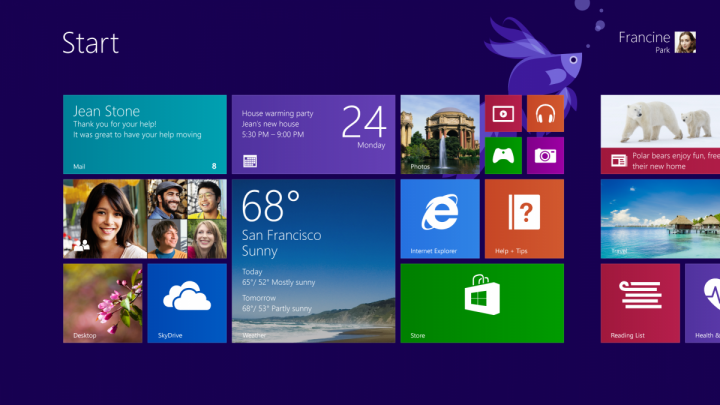Microsoft on April 8, 2014, officially launched Windows 8.1 Update 1. Windows 8.1 Update 1 is the latest update available for Windows 8 operating system. The Windows 8.1 Update 1 is free of cost for the Windows 8 and Windows 8.1 users.
This update includes many changes such as number of user interface changes particularly for the users who were using Windows 8 with the help of a mouse or keyboard. This has made it easier for the users to search and make use of their favorite apps and settings.
To ensure that you experience all the changes on your system, download the Windows 8.1 Update 1 for Windows 8 now.
Read : How to Install Android LolliPop on your Nexus Device?
Features of Windows 8.1 Update 1
- The power and search button are now located at the upper right hand corner next to the user’s account. You will even notice latest minimize and close buttons on the Windows Store apps. The Windows Store app now displays the taskbar when you move your mouse to the screen’s bottom.
- The Windows 8.1 Update 1 will oblige your computer system to boot the desktop by default. You can select to boot whether to the desktop or Metro Start Screen. However, the update will take you to the desktop automatically when you will start your computer system.
- In addition, the update also allows you to pin both Windows Store apps and desktop on your favorite sites as well as the taskbar.
- By right clicking on the option of Live Tile, the context menu will get displayed enabling you to customize it and allowing you to change its size or even uninstall it.
Steps for Downloading and Installing Windows 8.1 Update 1
Using any source other than Microsoft for downloading the updates for Windows is risky. At least you must make sure that the SHA hash of the downloaded file matches by making the use of a free of cost tool known as Microsoft File Checksum Integrity Verifier. Although there are only some changes due to update that will not affect your data but it is advisable to create a backup for your important data.
Read : Difference between WhatsApp & WeChat : Which One is the Best
However, there are two ways of accessing the Windows 8.1 Update 1. The first way is to download the official links from the Microsoft. The official download links for Windows Update are as mentioned below:
- 64-Bit : KB2919442/ KB2919355/ KB2932046/ KB2937592/ KB2938439/ KB2934018
- 32-Bit : KB2919442/ KB2919355/ KB2932046/ KB2937592/ KB2938439/ KB2934018
- ARM : KB2919442/ KB2919355/ KB2932046/ KB2937592/ KB2938439/ KB2934018
If you do not wish to download the links directly, you can alternatively follow the instructions available on the Windows Update website. Once the download process of Windows 8.1 Update 1 is completed, you will have six different patches that are required to be installed in a particular order. During the entire process, your PC will be rebooted several times.
- KB2919442
- KB2919355
- KB2932046
- KB2937592
- KB2938439
- KB2934018
Read : Qualcomm Snapdragon vs MediaTek: Which chipset is Better & Faster?
Another way is to install the update manually. If you are already operating Windows 8.1 then you can get the updates by following some easy steps.
- Click on the settings option on the right corner of the screen in case of touch screen PC or the lower right corner of the screen in case you are making use of a mouse and then click on the change PC settings.
- Now go to the Update and Recovery option and then click on Windows Update.
- Click on view details if updates are found.
- Choose the update comprising of KB2919355 from the list of updates and then click on the install option. Enter password or provide confirmation if required.
Restart the Pc and sign in, once the installation process is over.
Also Read : Amazon Fire Phone Specifications, Review and Release Date