WhatsApp is really a great messaging app for Smartphones and now the company has made it available for PC and MAC too. The company is working on it to make more user friendly and adding some new functions too like voice chat and more. Everyone knows about it functions like adding contacts and more who use it on mobile phones, but PC users are facing a trouble that how to add gmail contacts to whatsApp for PC. Recently we wrote “how to use WhatsApp on PC” and got several comments and mails to resolve this issue. So here below we are explaining on adding gmail contacts to whatsApp for PC.
It’s a really great experience using WhatsApp on a computer or mac through Bluestacks.com, but we face problems while importing our precious contacts from gmail id .
So here are few easy steps to import contacts from gmail.
1. Log in your gmail account and click on contacts on the left upper side.
2. Now your all saved contacts will be visible there, click on more option and click on export but before exporting don’t forget to check the mobile numbers and add + followed by the country code if your friend is international.
If not then fill the mobile numbers in contacts along with the country code otherwise contacts won’t work without a number and importing contacts on WhatsApp will be useless.
Read : How to use WhatsApp on PC and Laptop using Bluestacks?
3. After that, following box will be opened and select all contacts and vcard format options.
4. Now click on export button and save the card (visiting card) file.
5. Start your Bluestacks and go to app search and find Ex-explorer of Files program and install it .After installation check Ex-explorer of Files program in my apps on the home screen of Blue Stacks.
6. First copy your contacts.vcf file from downloads that you exported from gmail and paste it in C:\ProgramData\BlueStacks\UserData\SharedFolder after that you need to select a contact file through BlueStacks so Click on file-explorer – sd card –bst folder—bst shared folder-contacts.vcf. When you click on contacts, the programme will start to read the file.
7. Now go to WhatsApp and click on show menu from the bottom left side and click on contacts. Now again go to the left bottom side and click on show menu then import/export contacts. At the last, click on import from SD card.
8. Finally your contacts will start copying and you will have your gmail contacts in Whats App. it takes some moments to complete the procedure.
If you have any problem while transferring your gmail contact to Whatsapp, drop a comment below, we will try to resolve your issue as soon as possible. If you love above information or tutorial, then please share this tutorial with your friends on social media. You can send mail also to us directly through our contact us form.




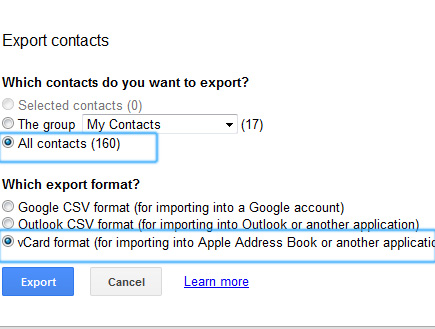
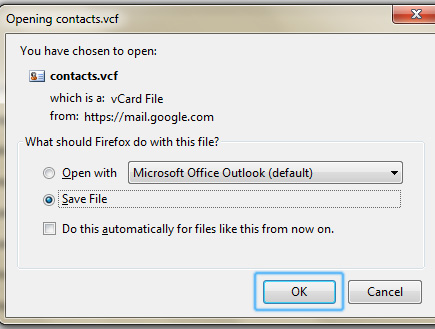

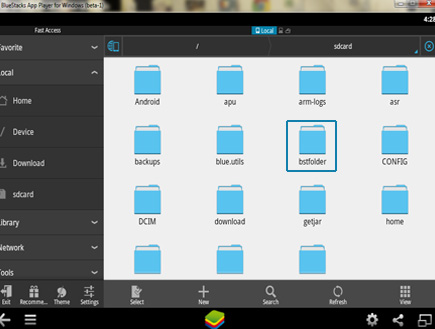
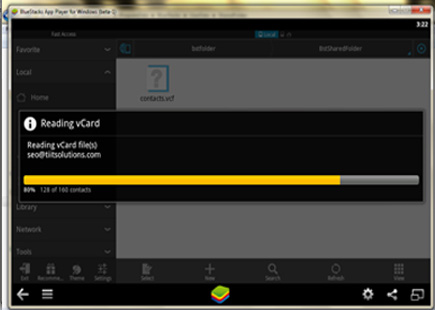

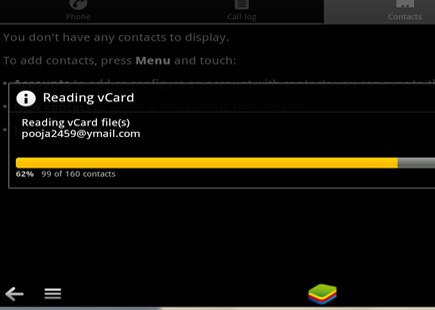



3 comments